Frequently asked questions
| Why does it use obsidian ? |
|---|
| Obsididan is currently the most open, secured, and versatile tool out there for a personal operating system. |
| Do I need to know Obsidian to use this ? |
|---|
| No prior experience needed. The 5 missions walk you through every step. |
| Is this just a template? |
|---|
| No. It’s a full system with a 5-step process to master it in 1 day. |
| How long does it take to set up? |
|---|
| Complete it in one focused day. Or spread it out over a week if you prefer. |
| What’s included in the purchase? |
|---|
| Full access to the system, the 5-mission Arc, and exclusive bonuses. |
| Is there a guarantee? |
|---|
| Yes, 15-day refund if you're unsatisfied after completing the 5 missions. |
Personal OS - Installation and Setup Guide
Get started with your Personal Operating System in 5 simple steps
Welcome to the Personal OS Installation Guide! Follow these simple steps to install and launch your Personal OS Vault and start optimizing your productivity.
Step 1 : Download Obsidian
To use the Personal OS Vault, you need Obsidian, a free, powerful note-taking application.
Visit the Obsidian website
Download the application for your operating system:
Install Obsidian and open it to ensure it runs correctly.
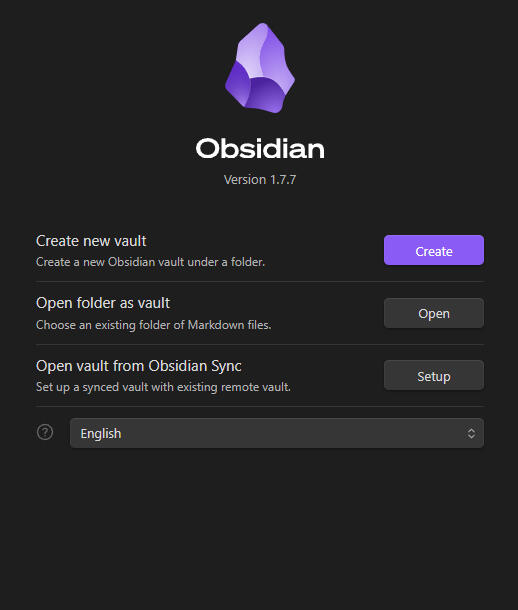
Step 2 : Download the vault
Your Personal OS Vault is delivered as a ZIP file. Here's how to download and prepare it
Check Your Email: Look for an email with the subject: “Your Personal OS Vault is Ready!”. (If you don’t see it, check your spam/junk folder).
Download the File: Click the link in the email to download the file (“personal-os-vault.zip”).
Unzip the File:Make sure the folder is placed where you want your Personal Operating Sytem.
You can rename the folder, as it will be the name of your vault, make sure that the content of the folder looks like the following image
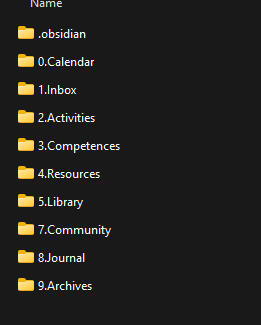
Step 3 : Open the vault with Obsidian
Now that you’ve downloaded and unzipped the Personal OS Vault, you’re ready to open it with Obsidian.
Open Obsidian.
Click “Open folder as vault”
Navigate to the unzipped personal-os-vault folder on your device.
Select the folder and click “Open”.
Your Personal OS Vault will now load in Obsidian!
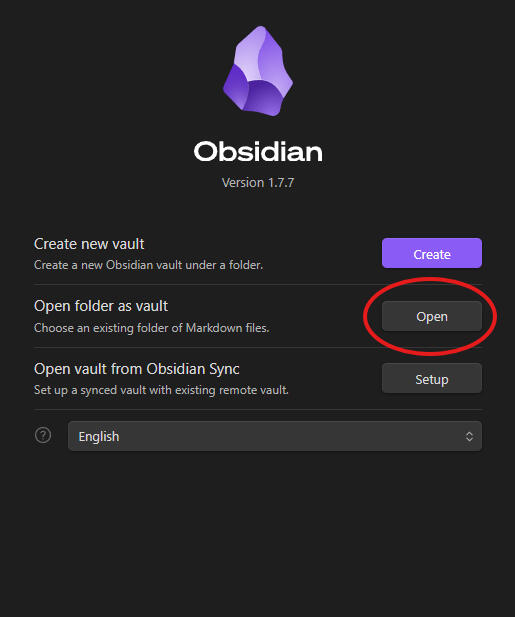
Support & Contact
If you have any questions or need assistance, we’re here to help!
Email : [email protected]